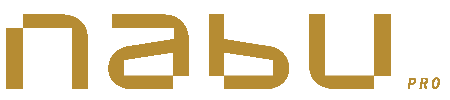Introduction
We made several improvements when updating the Nabu Pro software. The following guide summarizes the latest changes that have been made with our platform update to version 2.0.
New supervisor interface
The Nabu Pro platform now has a new look for supervisors. The following section explains in detail the interface changes in Nabu Pro version 2.0.
New dashboard presentation
The first change you will notice is the new look of the Dashboard. The important sections of the app remain in the same place.
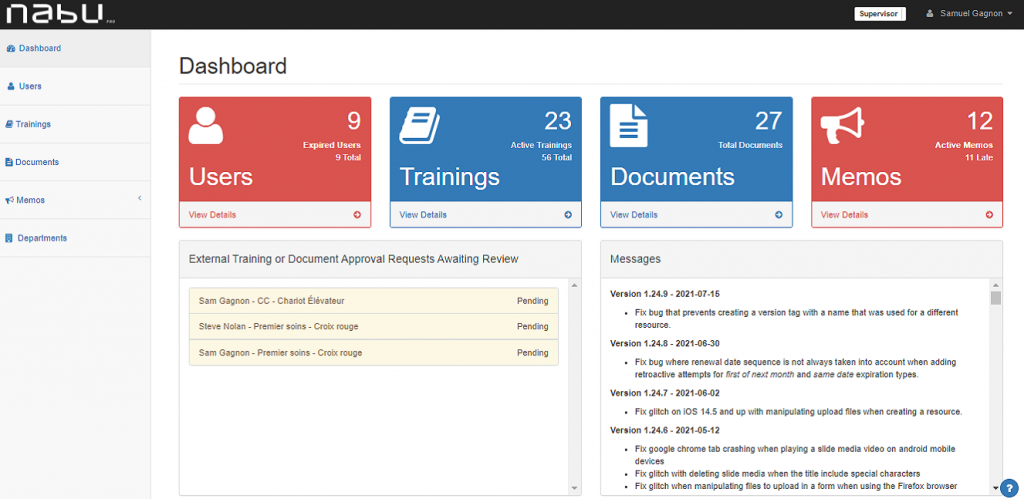
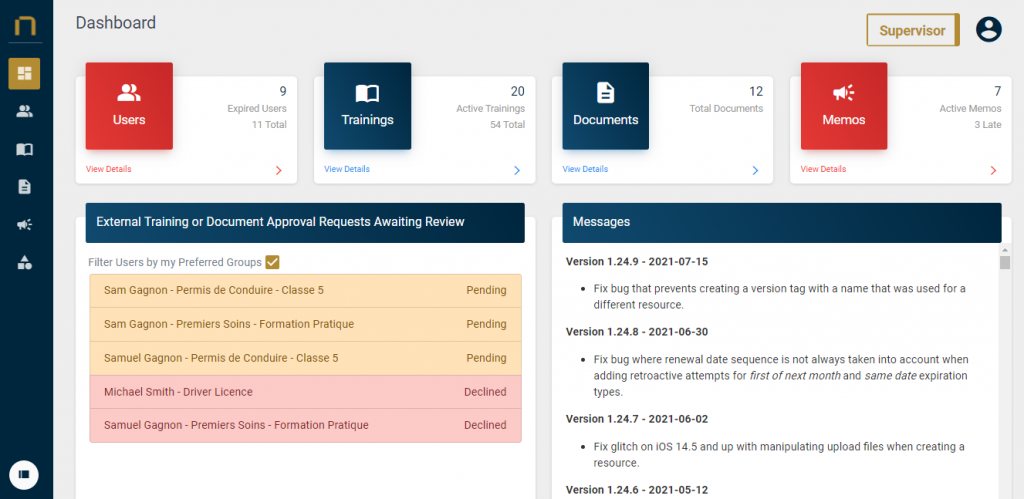
You can now click directly on the icons summarizing each main section of your application to navigate there quickly. You can also choose to display the side navigation menu permanently by clicking the button at the bottom of the menu.
New presentation of the main sections
You will notice that the main sections of the app also display a new layout. Once again, the location of the functions you are familiar with have not been modified by this change.
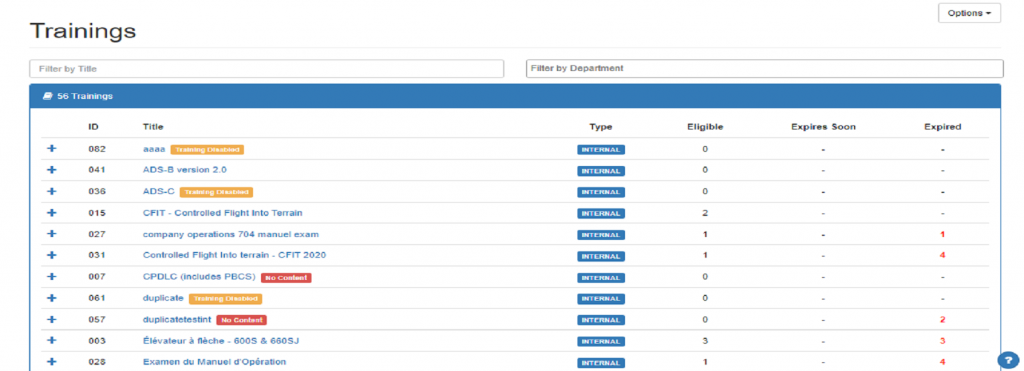
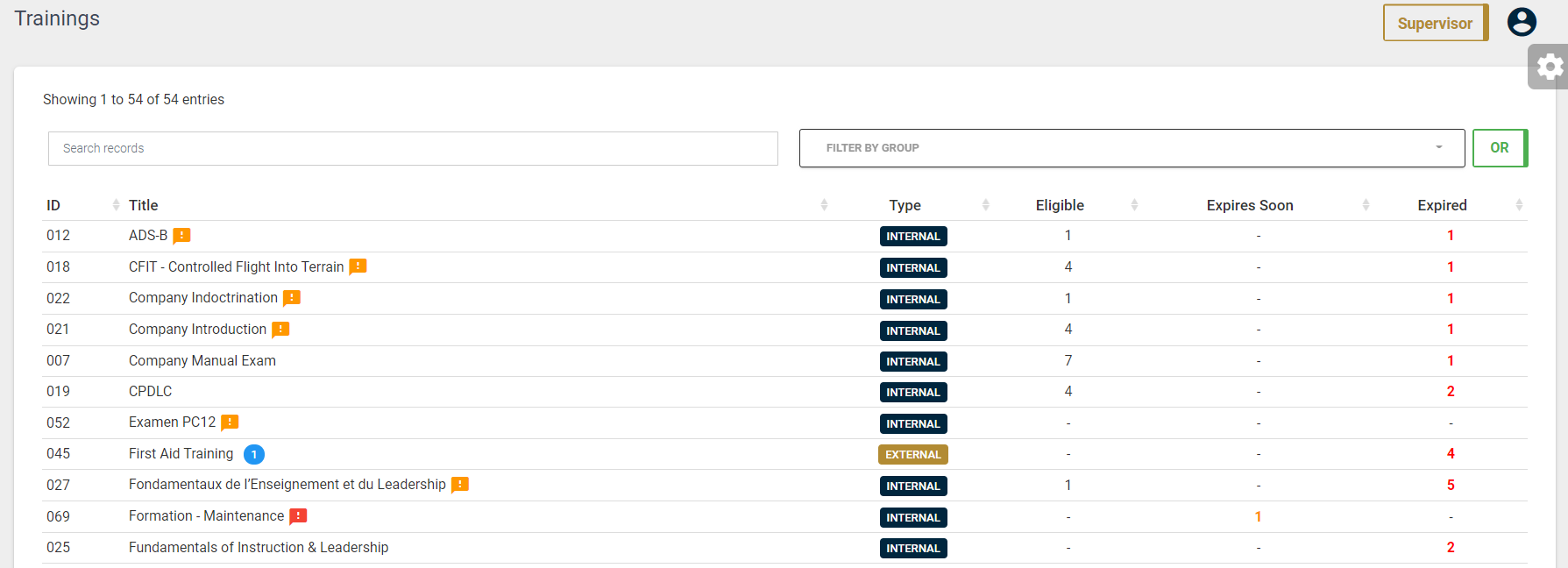
We have also adopted new symbols to better represent the different statuses that can affect users, items to complete and attempts. For more details, please see the updated supervisor guide.
New options button
You will find a new button to access the options of the application pages. This is located in the same place as before, in the upper right corner of the pages.
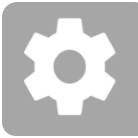
New exclusive and inclusive filters
Item lists in the Nabu Pro platform now display a new button to determine how to apply search filters. This new feature is particularly useful when performing a search with multiple groups to filter. The following section explains in detail how this feature can be used.
New button to apply filters
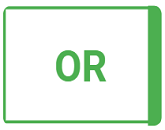
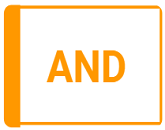
In version 2.0 of Nabu Pro, you will find a new button located to the right of the filter fields for your item lists. This allows you to determine the logic that will be applied when several groups are selected, in order to correctly display the desired results.
Previously, in version 1.0 of the application, filters were applied exclusively (OR) at all times. When multiple departments were selected, all items assigned to each chosen department were displayed.
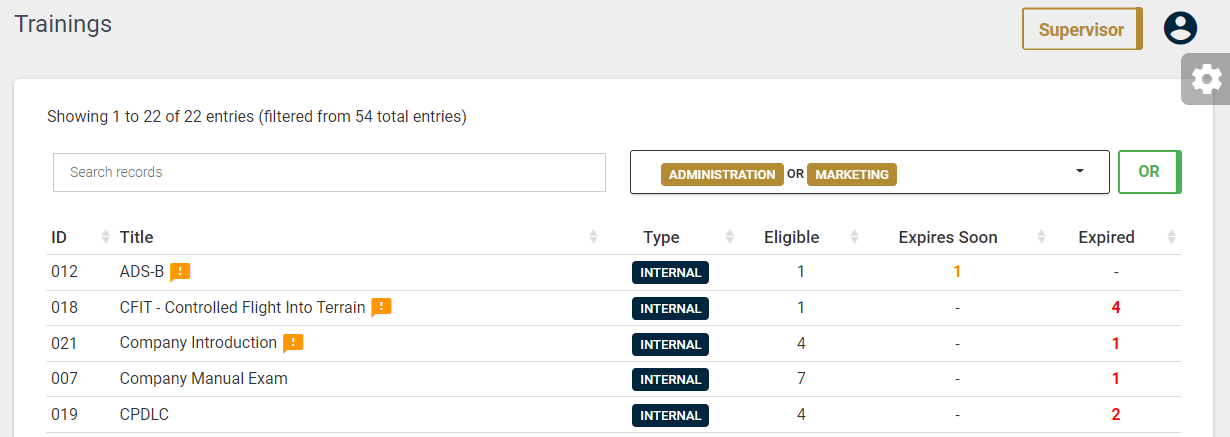
You now have the ability to apply filters inclusively (ET) with Update 2.0; When multiple groups are selected, only items assigned to all the selected groups will be displayed. This new function makes it easier for you to sort your lists and display only the results that interest you.
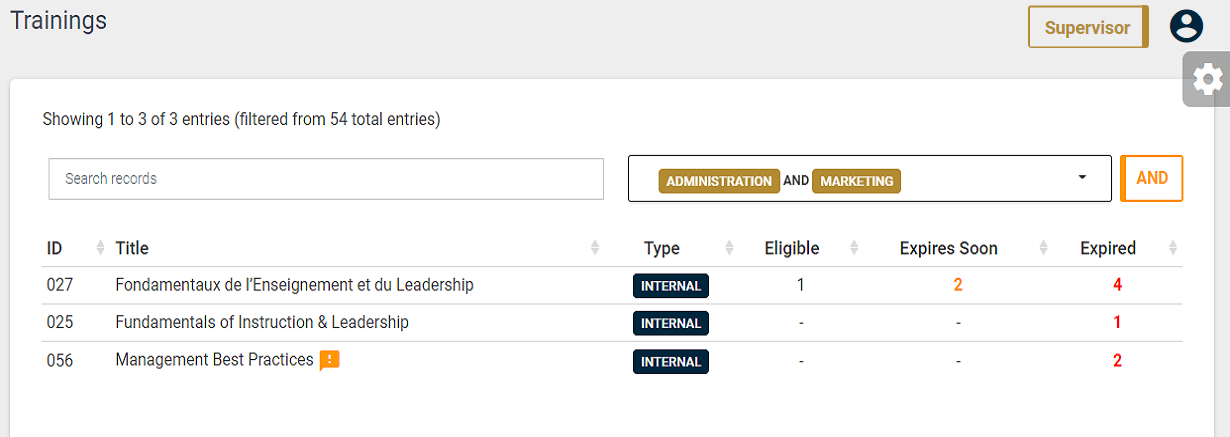
PDF Reports
When you generate the PDF report for a list of items, your selection to apply filters exclusively or inclusively will also be applied to the report generated in version 2.0 of the application.
It is therefore now possible to export a report which only shows the items assigned to all the groups selected in your filters :
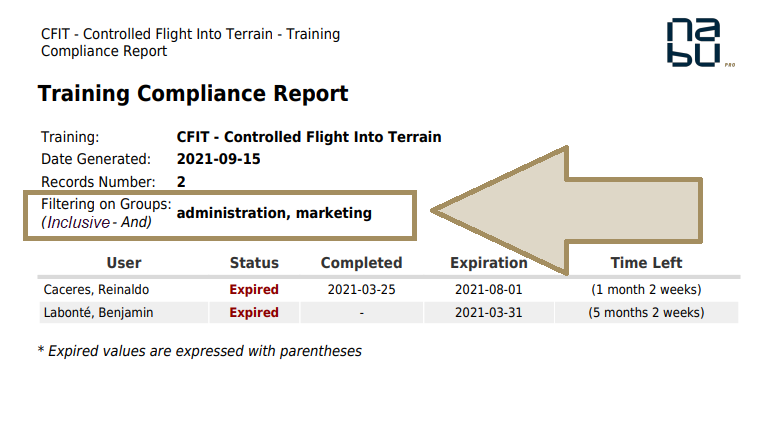
Improved management of training content
Nabu Pro version 2.0 offers a new experience for managing internal training content. The following section explains in detail how to use the new interface.
Enhanced wizard to create questions
Nabu Pro 2.0 now offers a creation wizard to help you create questions for your in-house training :
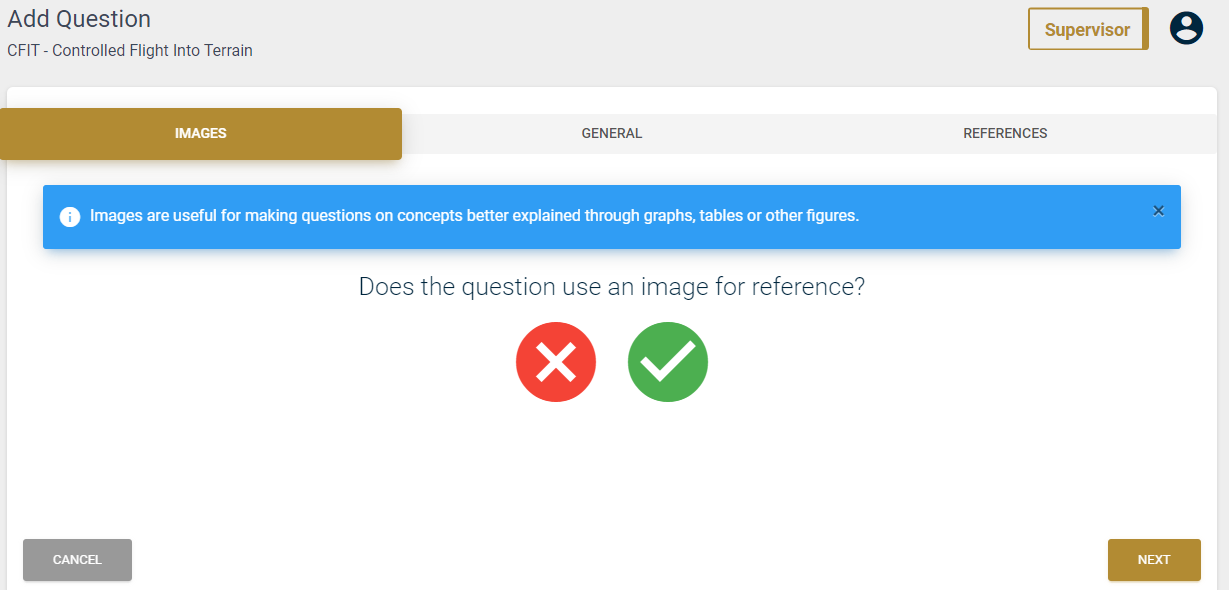
The first step is to determine if you want to display one or more reference images with the question. You will be able to upload the images to present directly from this window.
The second step allows you to define the question that will be asked and the multiple-choice answers that will be presented :
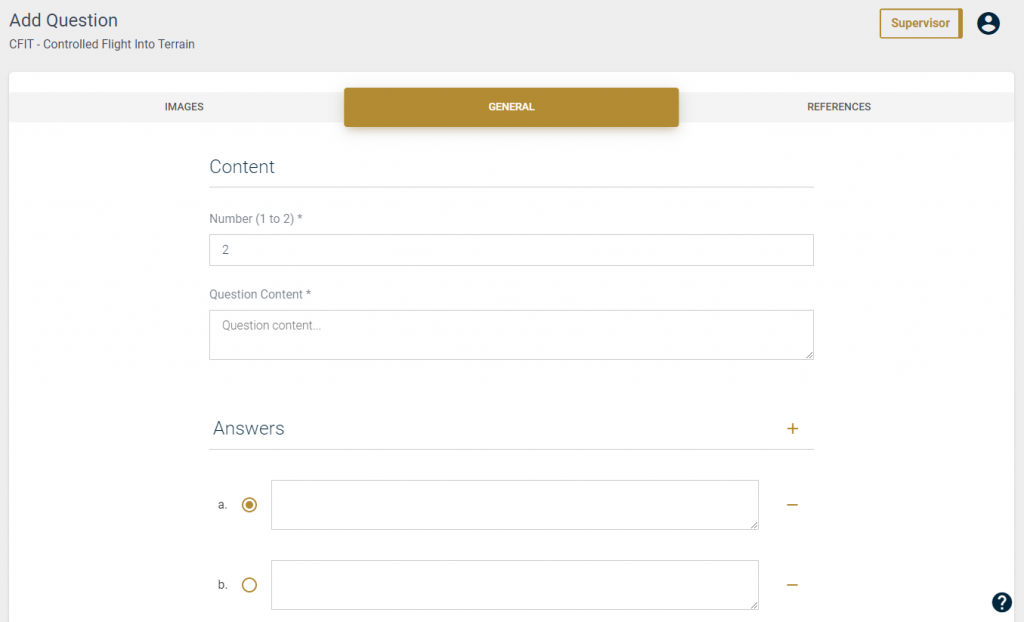
The last step allows you to define references to present in case of a wrong answer. This will display the relevant slides with the correct answer and a note of clarification to users who have not answered the question correctly :
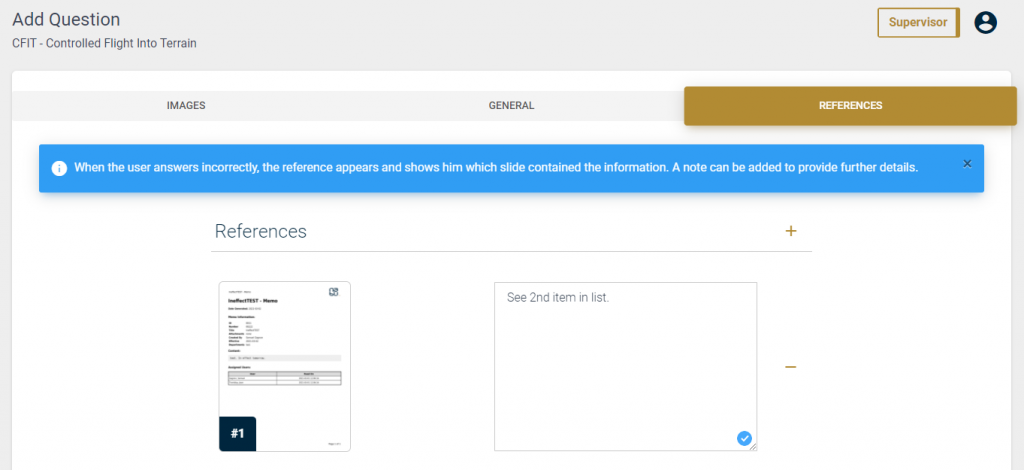
New interface to modify a question
The platform now offers the possibility to edit all the elements of your question within a single page:
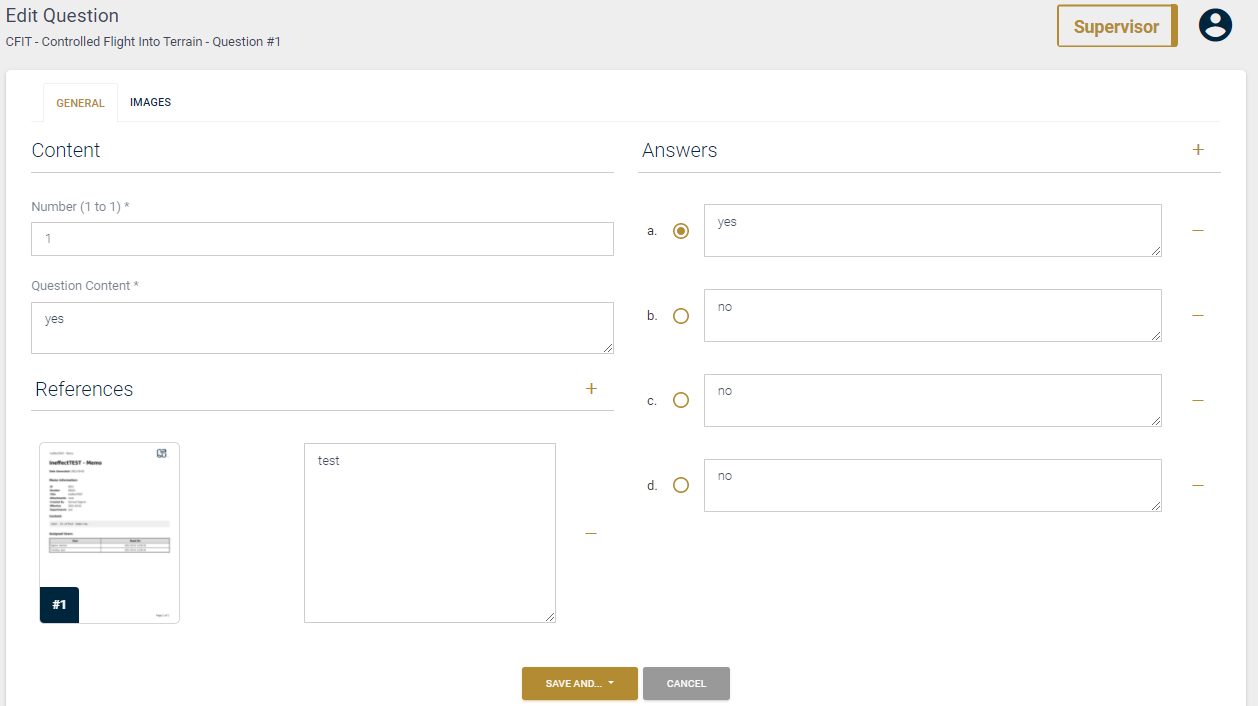
New page to set the duration of the slides
The page for setting the minimum duration for each slide has been improved to better present the content :
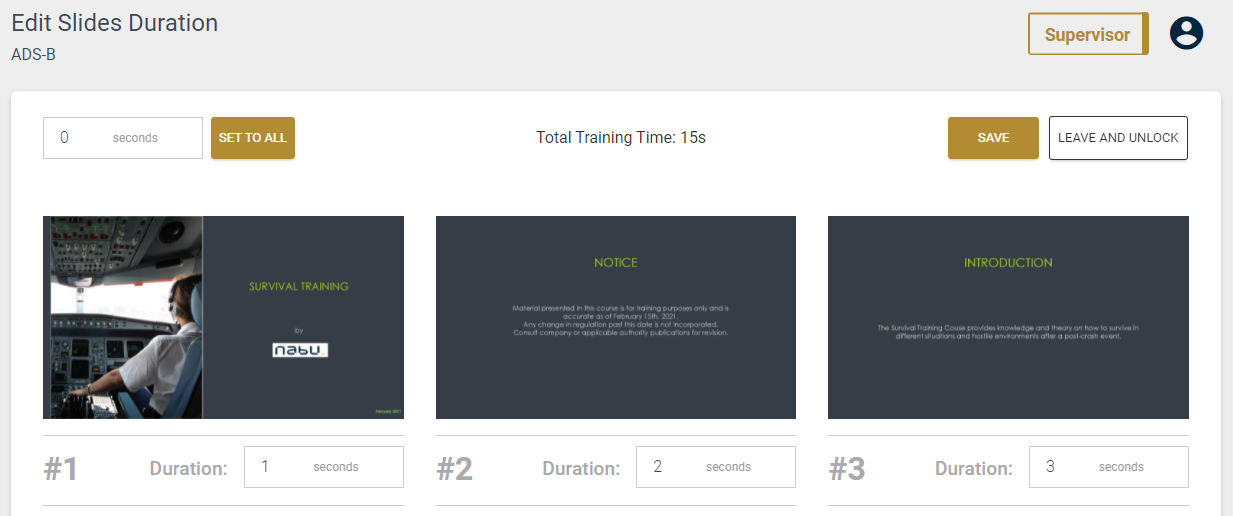
New interface to set slide media
The Nabu Pro 2.0 app makes creating and editing slide media faster. A new context menu lets you view, edit, and create slide media from the same page:
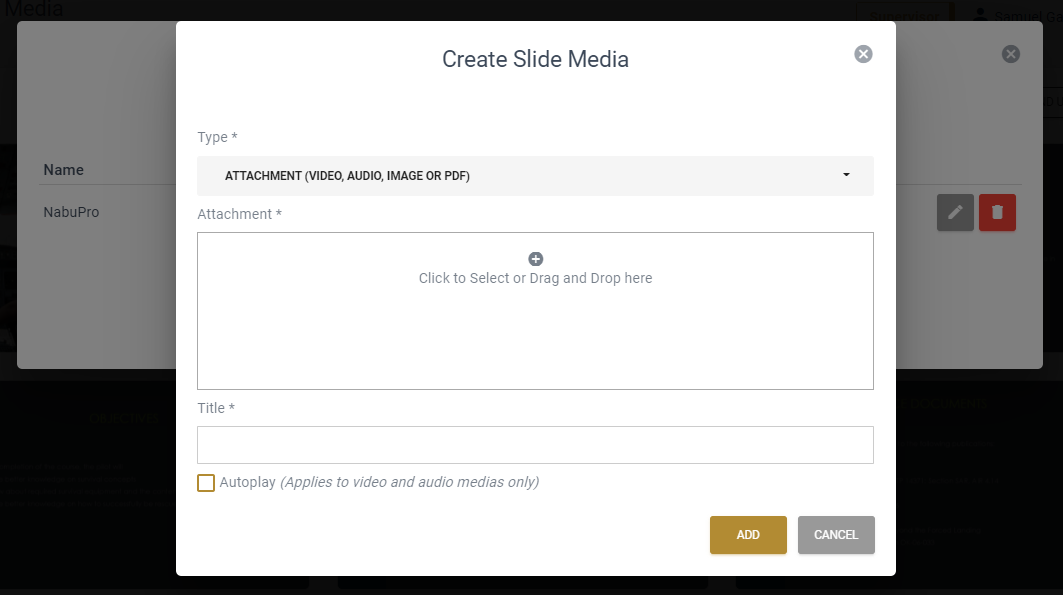
Departments become Groups
The Groups section now replaces the previous Departments section. This change does not affect the functionalities available.
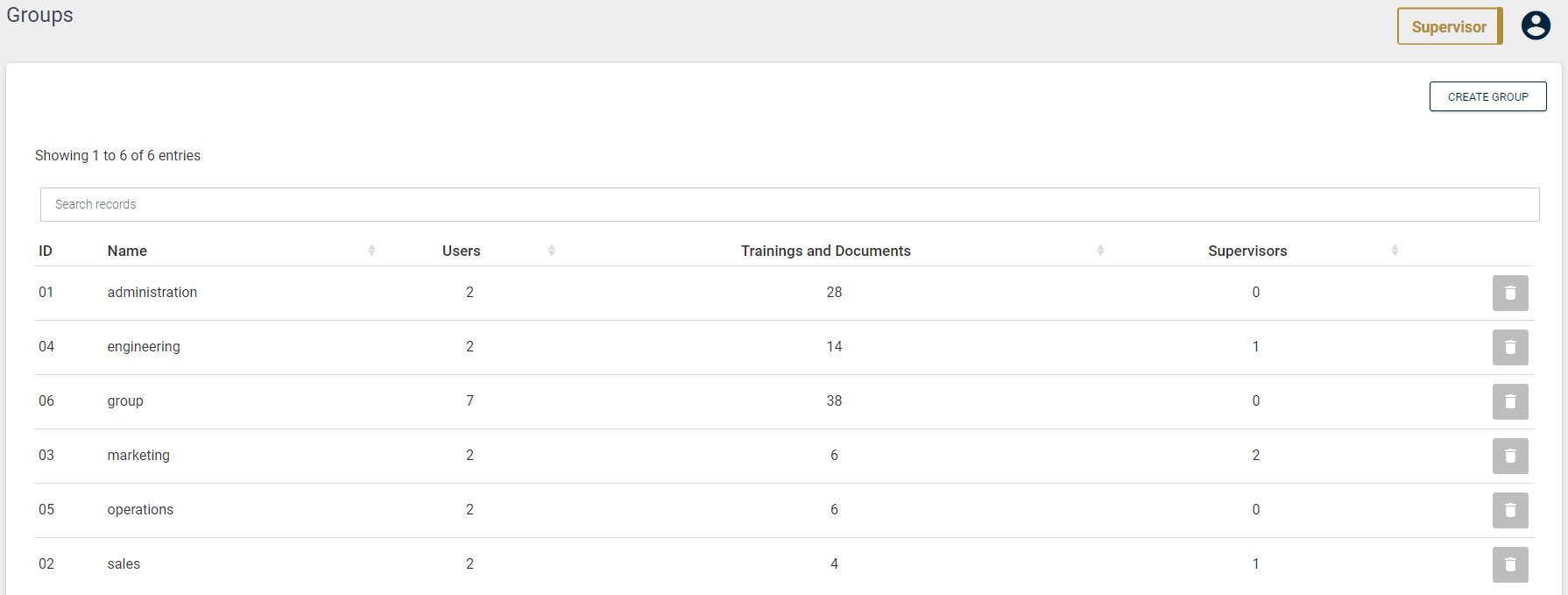
This change is intended to encourage supervisors to establish their groups within the platform according to the different user profiles who request a distinct portfolio of eligibility criteria to perform their operations, and not only according to the different departments existing within the company. These can still remain relevant, depending on your needs.
Group preferences – more flexibility
Nabu Pro version 2.0 now offers supervisors the choice to apply or not your automatic filters by preferred groups for the resources displayed in your tables. This allows supervisors to define their groups for which notification emails will be received, without affecting the presentation of tables within the platform.
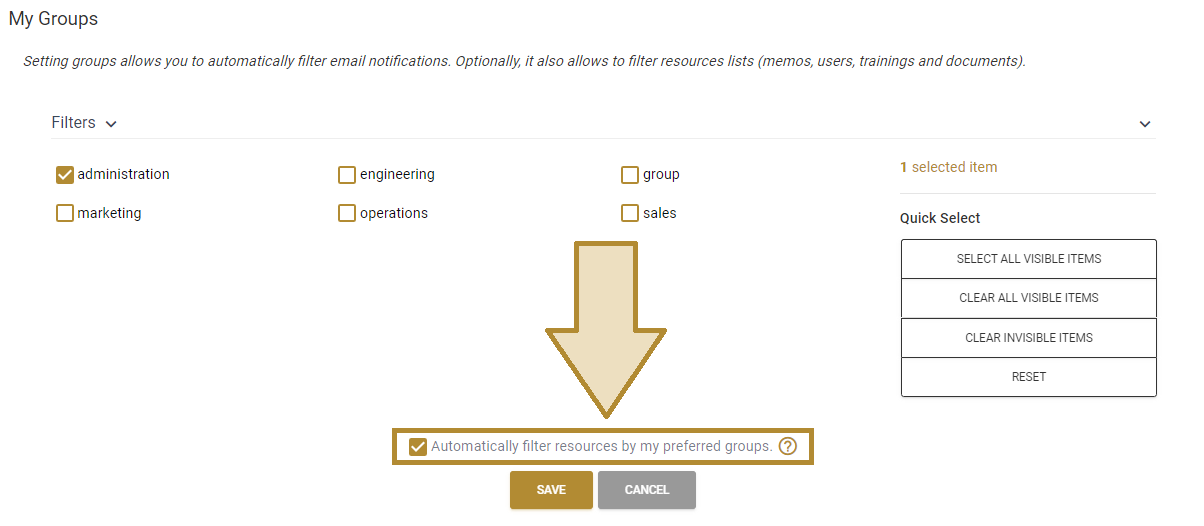
Once the option is enabled, your item tables will be automatically filtered according to your preferred groups, as was the case by default before version 2.0 :
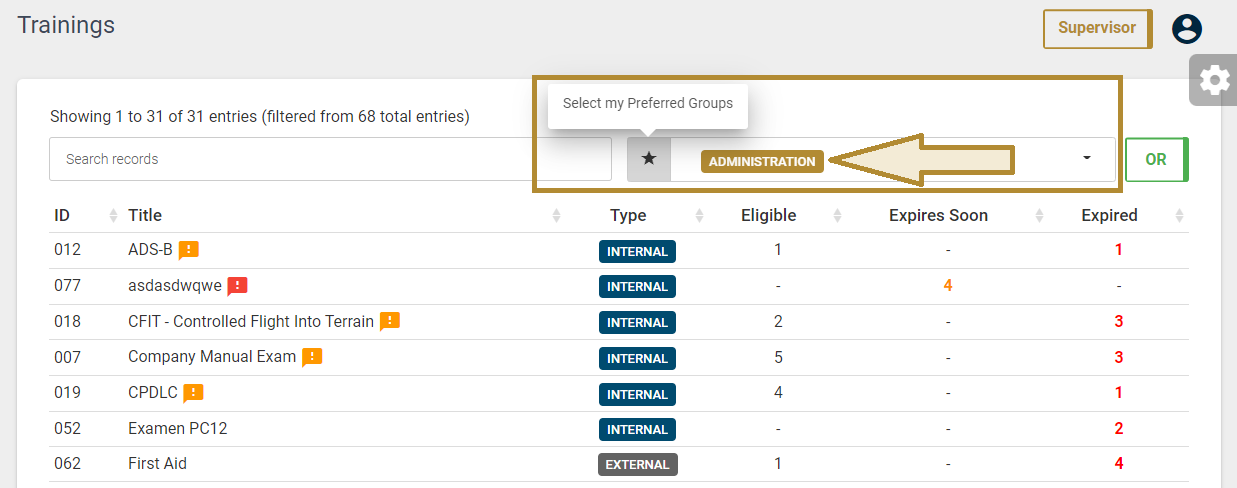
You can click on the shortcut button to quickly remove or reapply your automatic filters to the table.
New duration field for attempts
Finally, when a supervisor adds a training attempt retroactively, a new field is available to enter the duration of the attempt more easily :
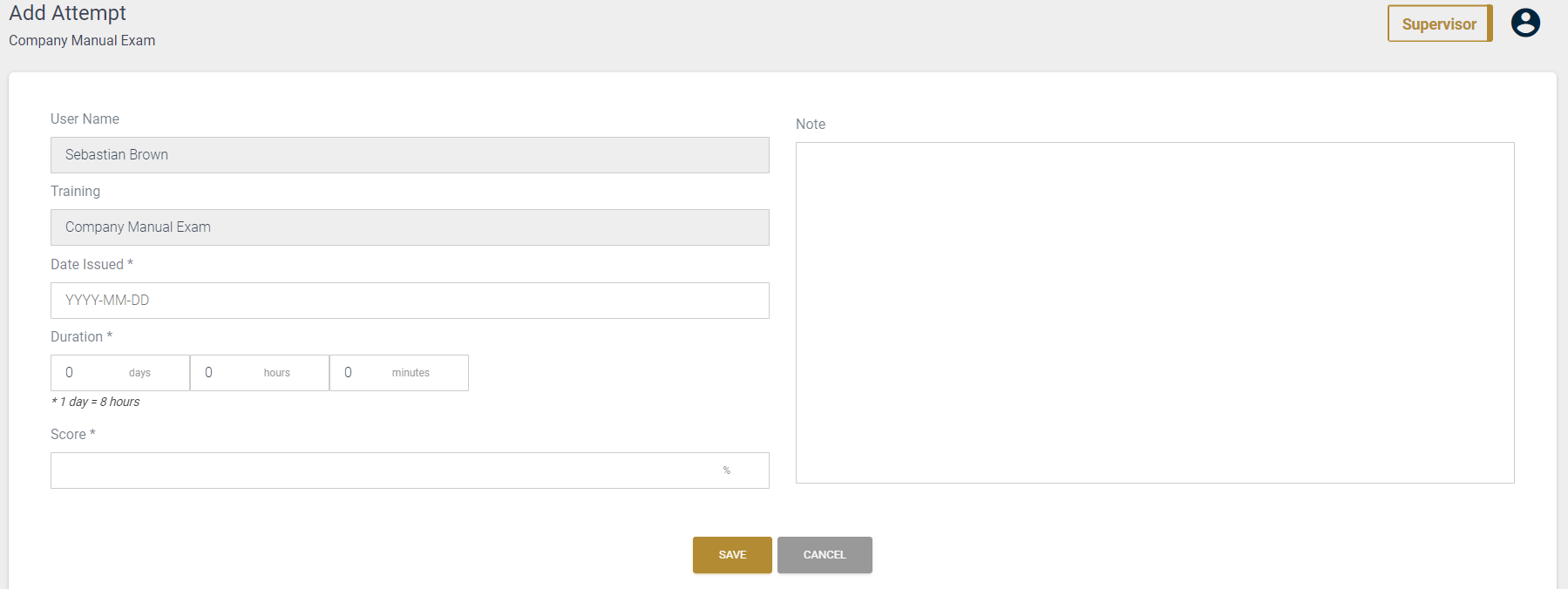
This allows you to enter the duration of training by using the three fields (days, hours, and minutes). You can enter a negative value in a field to subtract time.
Want to learn more about using the Nabu Pro app? You can access our full Nabu Pro User Tutorial training, available directly on our platform. Get a free trial for your business now!