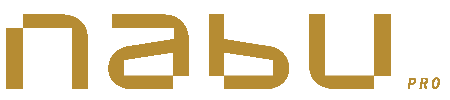Introduction
The following guide explains in detail how to access your Nabu Pro platform, as well as how to set your preferred language for the platform. Watch the video or read the guide below :
Accessing your Nabu Pro Dashboard
To access your dashboard, you must first open your web browser and enter the Nabu Pro application URL provided to you (usually your companyname.nabu.app). We strongly recommend that you save this link in your bookmarks.
Alternatively, you can navigate to our website at nabupro.com and click on the Login button located in the top right corner. Enter the company code included in your activation email to be redirected to your company’s application.
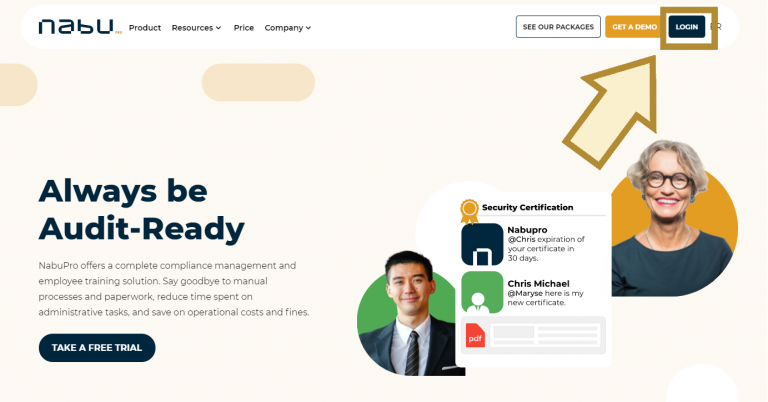
You will arrive at the login page. For your first login attempt, you will need to enter your email address and your temporary password, which was sent to you via email after the activation of your account by a supervisor.
The email comes directly from a noreply@nabupro.com address, which may go or not to your junk mail, so don’t forget to verify there too.
If you are not able to log in because you did not receive your temporary password, or if you happen to forget it, do not worry. You can click on "Forgot Password?" on the login page, enter your account’s email address in the field and click on "send instructions". You will receive an email in your mailbox shortly, allowing you to set a new password for your account.
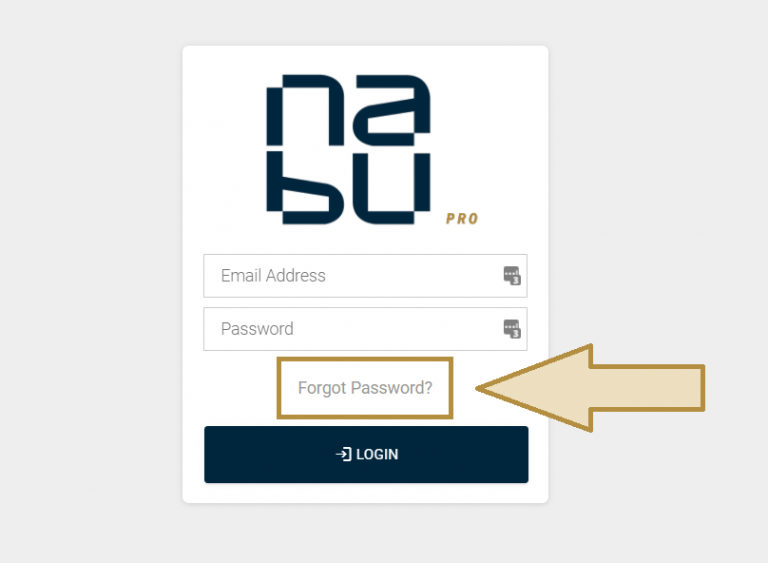
Upon successfully logging in for the first time, you are now asked to change your temporary password. Your new password will require at least 8 characters, including one upper case letter, one number, and one special character.
When you are done, click on save to update your password. You will then be redirected to your Dashboard.
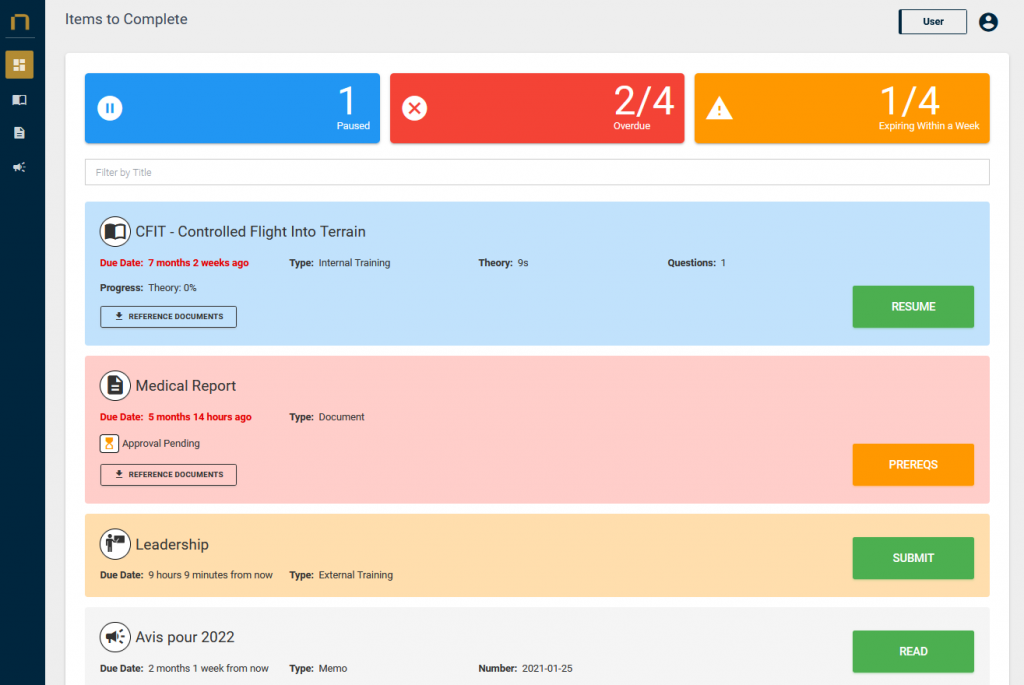
Setting your preferred language
Before you get started, you may want to change the language of your application if your account settings are not set according to your personal preferences.
In order to do so, click on your name in the upper-right corner, and click on My Account. In the information section to your left, you can choose your preferred language for the platform. Click on save to update your changes. You can now navigate back to the Dashboard.
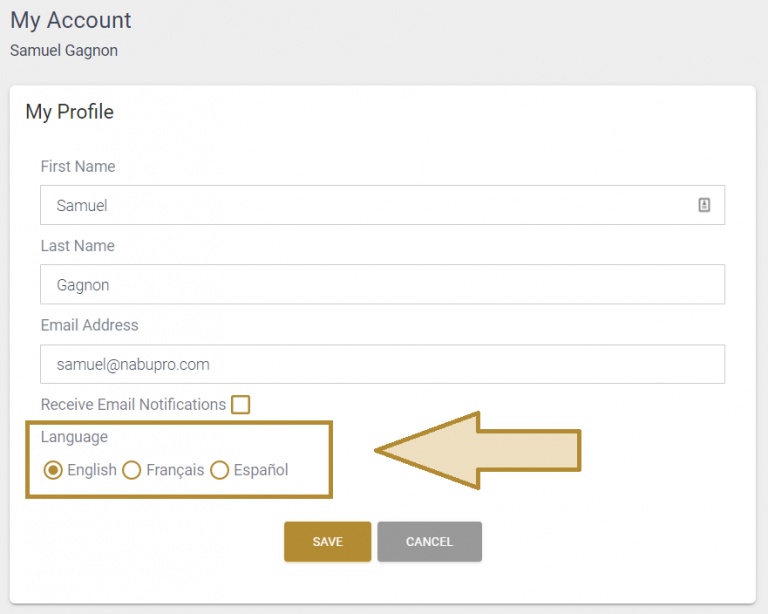
Want to learn more about how to use the Nabu Pro platform? You can get access to our complete Nabu Pro User Tutorial trainings, available directly within our platform. Get a free trial for your company now!